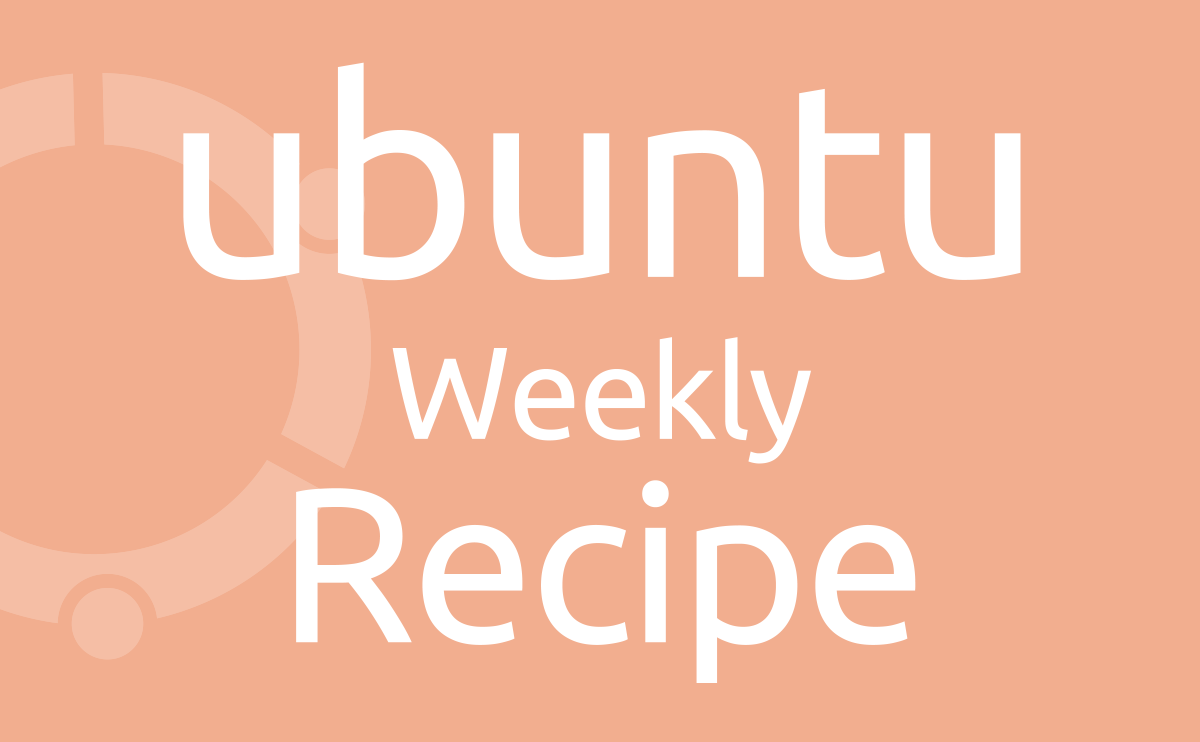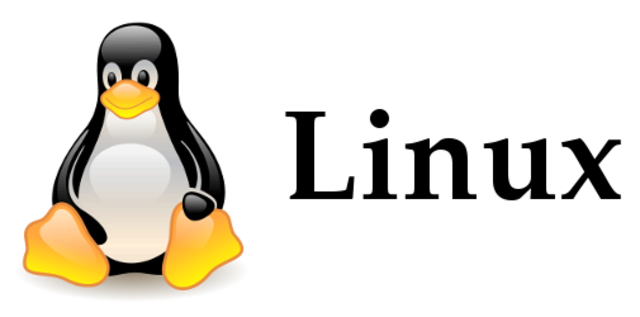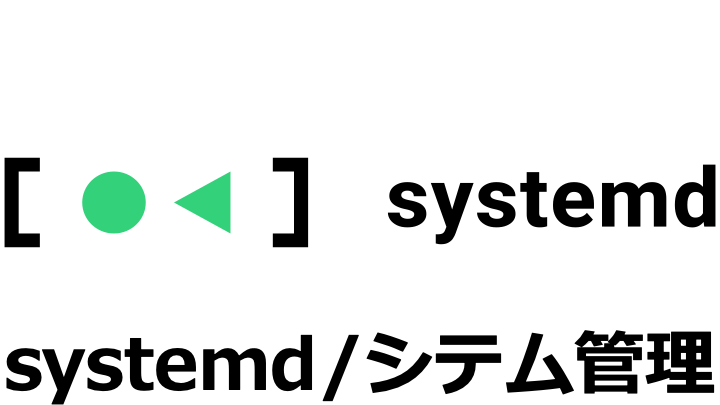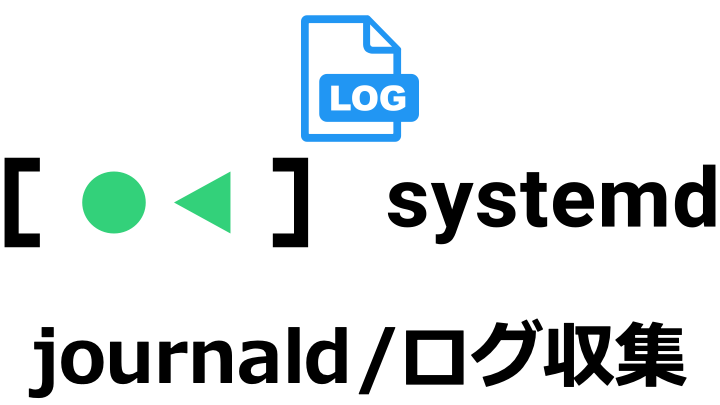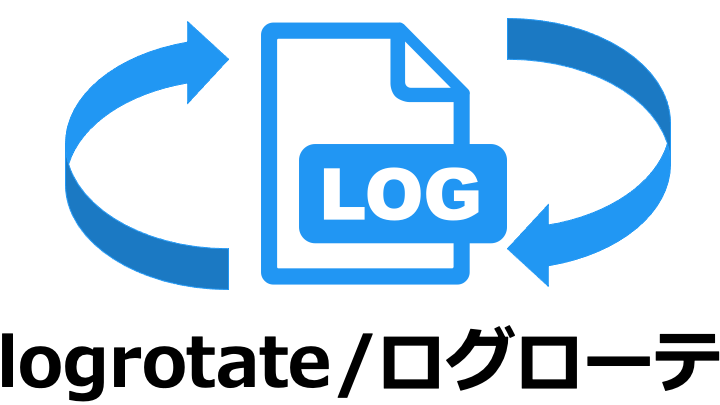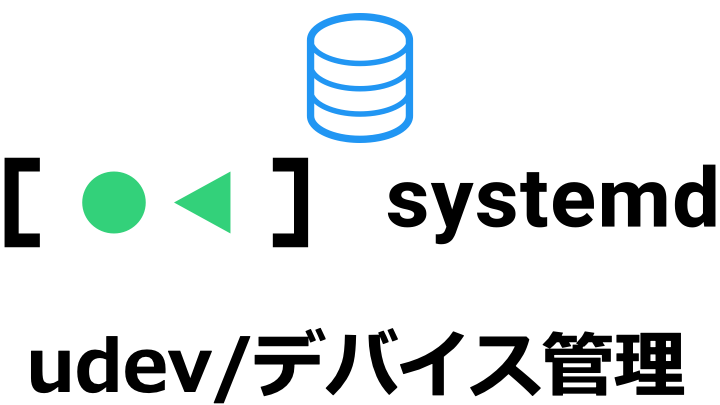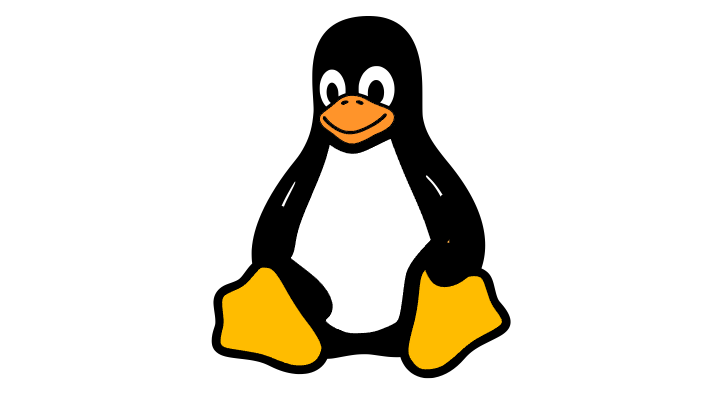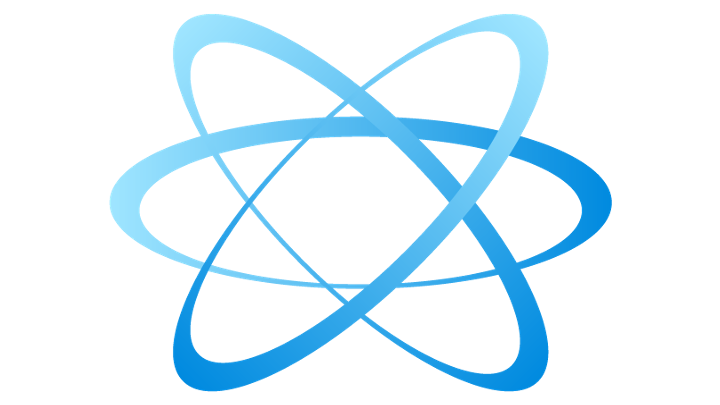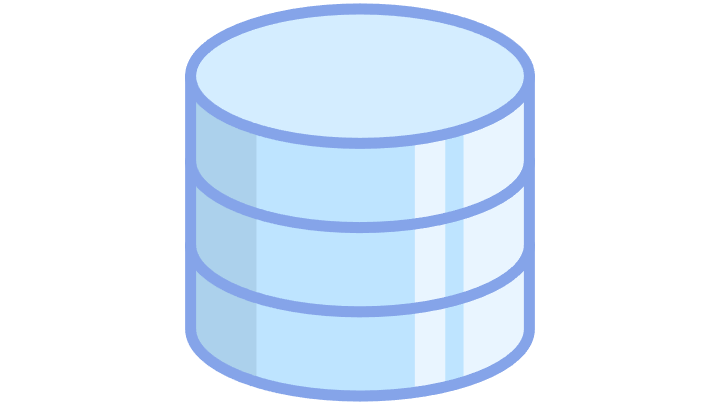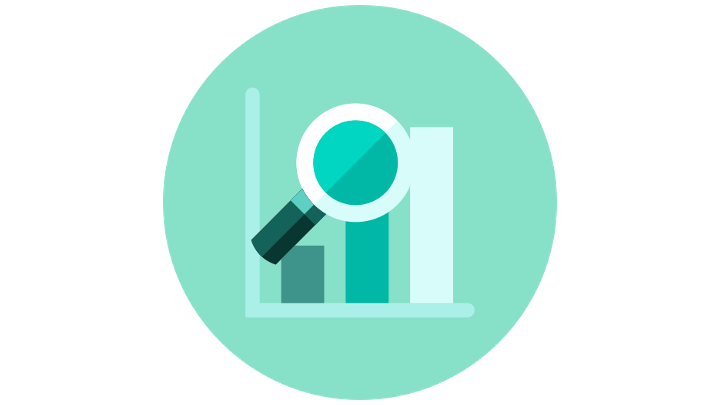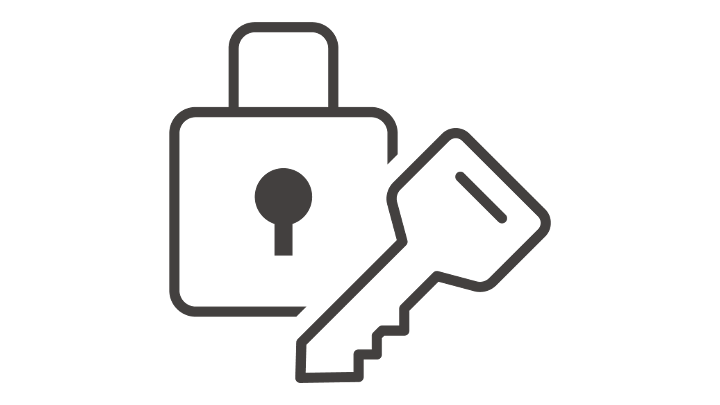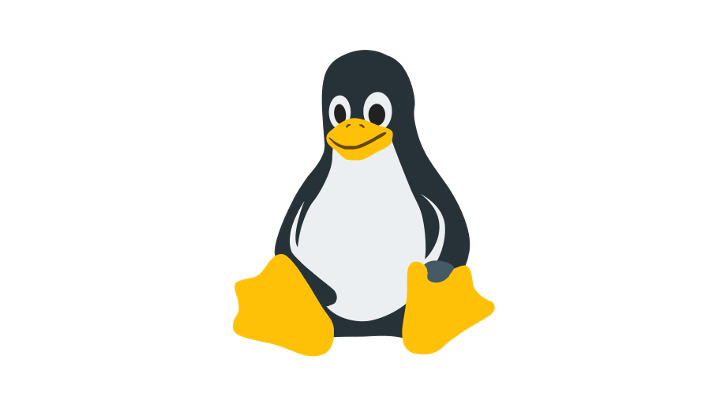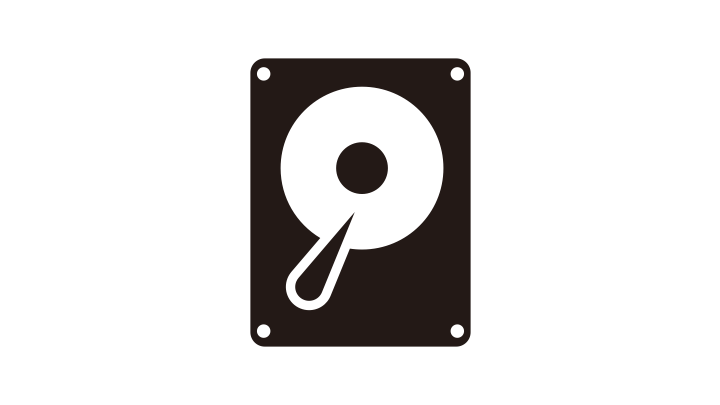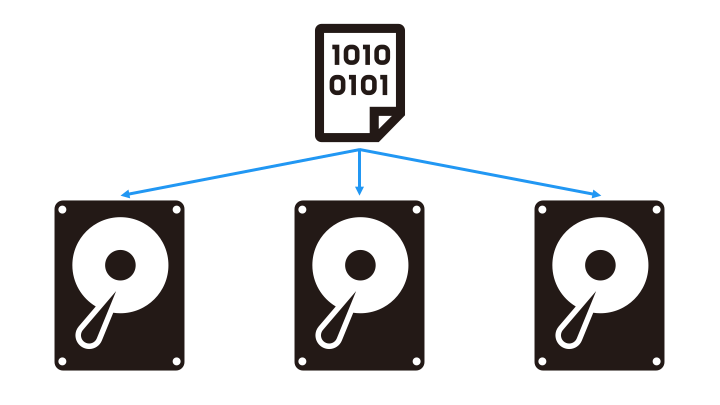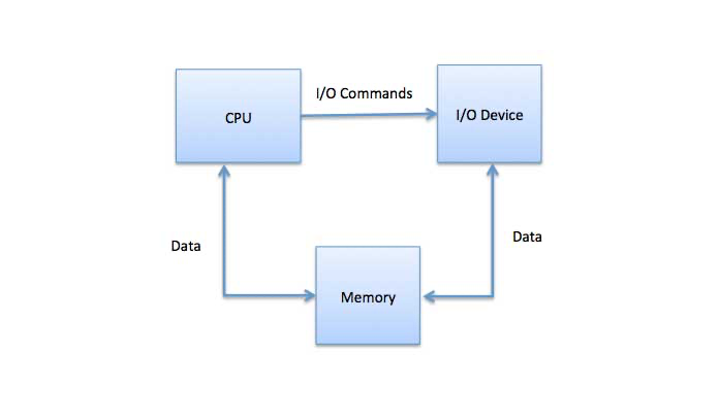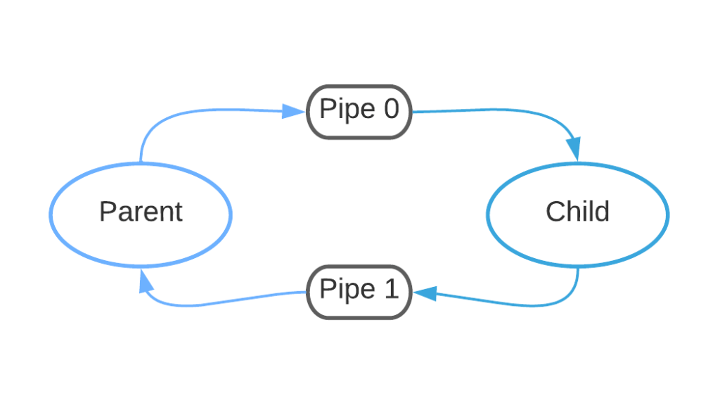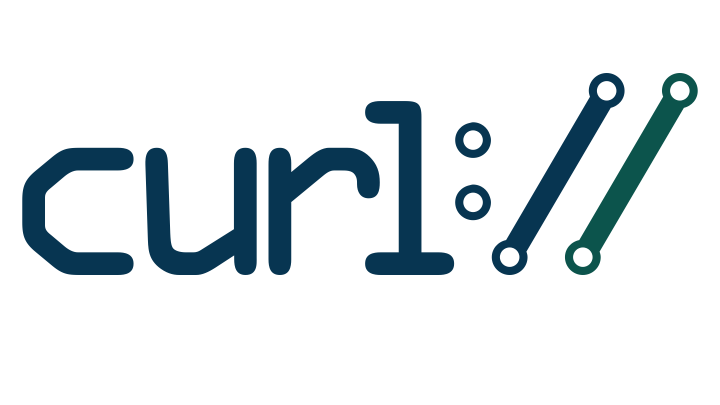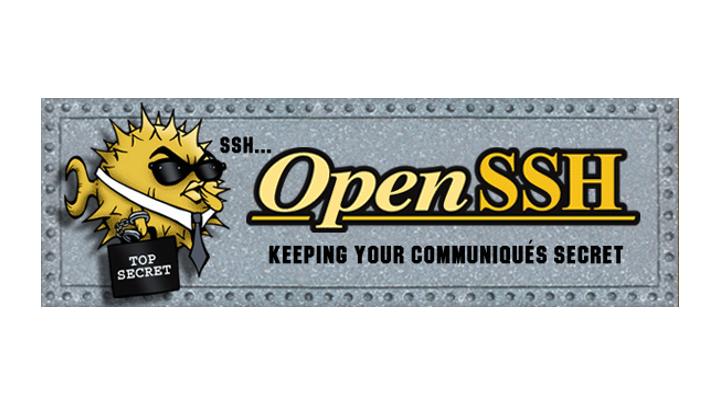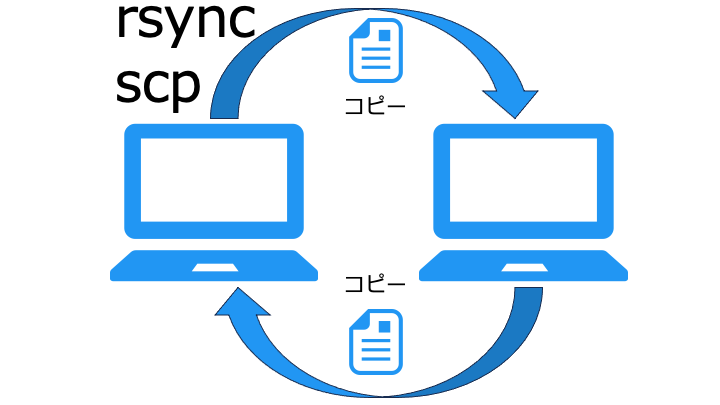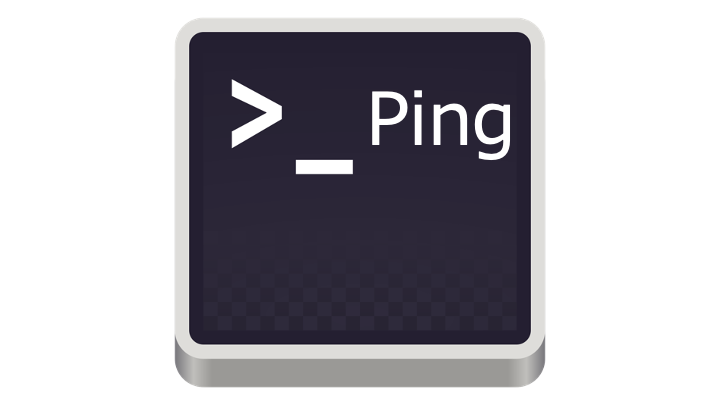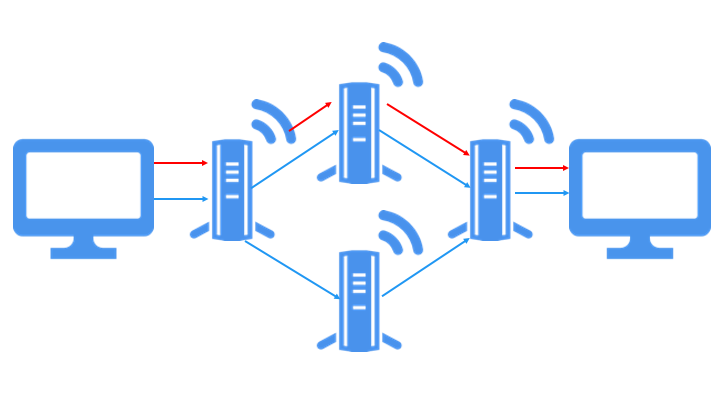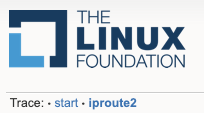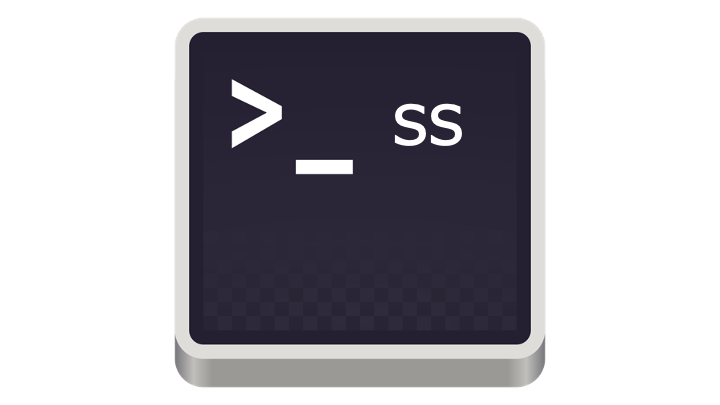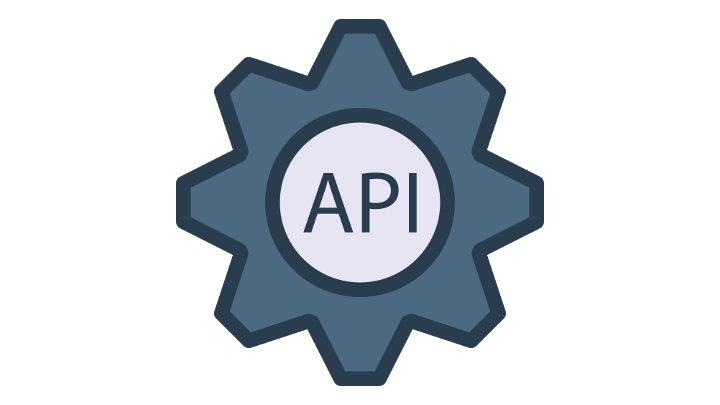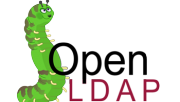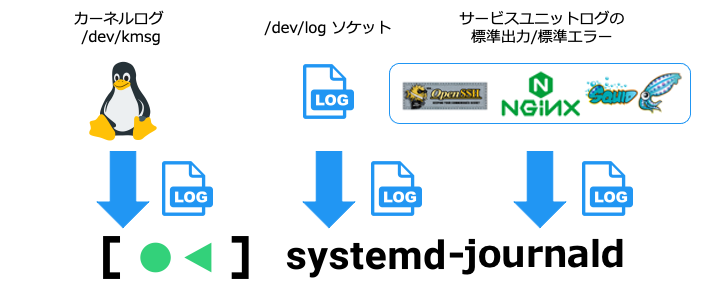
サービスユニットの詳細はこちら、ユニットの種類はこちら
systemctl start <ユニット名> で失敗した時に、エラーメッセージの確認でよく使います。
| 関連記事:Linux の基本 | |||||
|---|---|---|---|---|---|
| 学習ロードマップ | |||||
|---|---|---|---|---|---|
journald の使い方
journal ログにアクセスするには、jounalctl コマンドを利用します。
-- Logs begin at Thu 2013-08-01 15:42:12 CEST, end at Thu 2013-08-01 15:48:48 CEST. -- Aug 01 15:42:12 localhost systemd-journal[54]: Allowing runtime journal files to grow to 49.7M. Aug 01 15:42:12 localhost kernel: Initializing cgroup subsys cpuset Aug 01 15:42:12 localhost kernel: Initializing cgroup subsys cpu
次のログに進む場合は "スペース"キー、前のログに戻る場合は "b" キーを押します。
このままだと、全ての journal ログが表示されるので、オプションを利用します。
-e 末尾にジャンプ
先頭に戻る (古い情報を辿る) 場合は、"b" キーを入力します。
-r 出力を反転 (最新から)
先に進む (古い情報を辿る) 場合は、"space" キーを入力します。
新しい情報から見るという観点では -e と同じなので、操作しやすい好きな方をどうぞ
-x 追加の情報
詳細なログを確認できます。
-u ユニット (サービス) を指定
nginx のログだけを見たい場合は、オプション -u を使います。
-k カーネルログ
カーネルログだけを見たい場合は、オプション -k を使います。
-S -U 開始、終了時刻を指定
オプション -S で開始時刻、-U で終了時刻を指定します。
-p プライオリティ
プライオリティで絞る場合はオプション -p を使います。
プライオリティとレベルの対応は以下のとおりです。
| レベル | プライオリティ |
|---|---|
| 0 | emerg |
| 1 | alert |
| 2 | cirt |
| 3 | err |
| 4 | warning |
| 5 | notice |
| 6 | info |
| 7 | debug |
-o 出力フォーマットを指定
_UID 指定したユーザーID
logger 任意のログを生成
journal ログを検証する場合、任意のログを生成したくなります。
そんな時は logger コマンドを利用します。
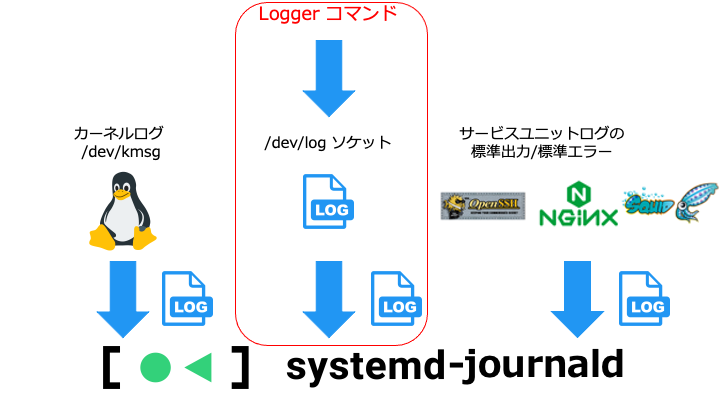
5月 21 14:33:39 xxxx user[xxxx]: test log
jounald の設定
jounald の設定ファイルは /etc/systemd/journald.conf です。
特によく利用する設定は以下です。
Storage ログの保存先
#Storage=auto
| Storage の値 | 説明 |
|---|---|
| persistent | ディスク上 /var/log/journal に保存 |
| volatile | メモリ上 /run/log/journal に保存 (再起動で失われる) |
| auto | /var/log/journal ディレクトリの有無で決定 ・ある:persistent ・ない:volatile |
SystemMaxUse ログのサイズ上限
journal ログがストレージから溢れないように、上限を設定します。
#SystemMaxUse=
SystemMaxUse= and RuntimeMaxUse= control how much disk space the journal may use up at most.
The first pair defaults to 10% (中略) of the size of the respective file system, but each value is capped to 4G.
https://www.freedesktop.org/software/systemd/man/journald.conf.html
ForwardToSyslog rsyslog に転送
そもそも rsyslog とは、昔のログ管理ユーティリティです。
互換性のために、rsyslog にログを転送するか否かを設定します。
Journal は systemd のコンポーネントで、ログファイルの表示および管理を担います。
dhttps://access.redhat.com/documentation/ja-jp/red_hat_enterprise_linux/7/html/system_administrators_guide/s1-using_the_journalrsyslogdなどの従来の syslog デーモンとの並列もしくはその代わりとして使用できます
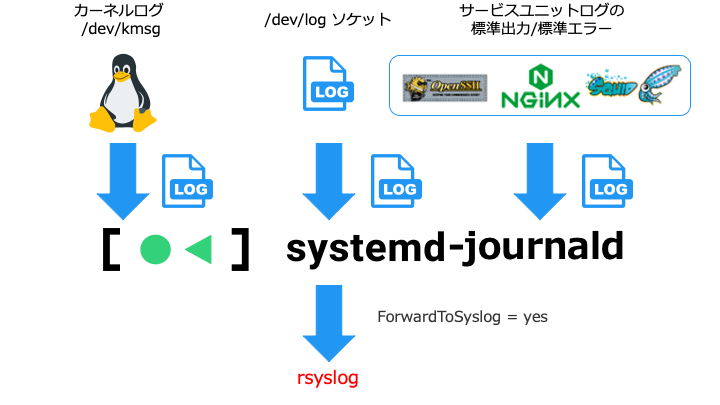
#ForwardToSyslog=no
journald.conf の設定を反映 (再起動)
関連情報
関連記事
| 学習ロードマップ | |||||
|---|---|---|---|---|---|
| 関連記事:Linux の基本 | |||||
|---|---|---|---|---|---|
| Linux カーネルの機能 | |||
|---|---|---|---|
| ネットワークのコマンド | |||
|---|---|---|---|
| 関連記事:サーバー | ||||
|---|---|---|---|---|
参考サイト